Barcode Scanning
Most barcode scanners behave like a keyboard connected to your device. When you scan a barcode, the WCPOS detects that the characters were entered faster than normal typing. It uses these “fast key presses” to identify the input as a barcode scan.
Configuring Barcode Scanning
Since a barcode scan happens very fast, the POS can tell the difference between a barcode and something typed in by hand. In the POS settings, you’ll find options for fine-tuning how barcode detection works.
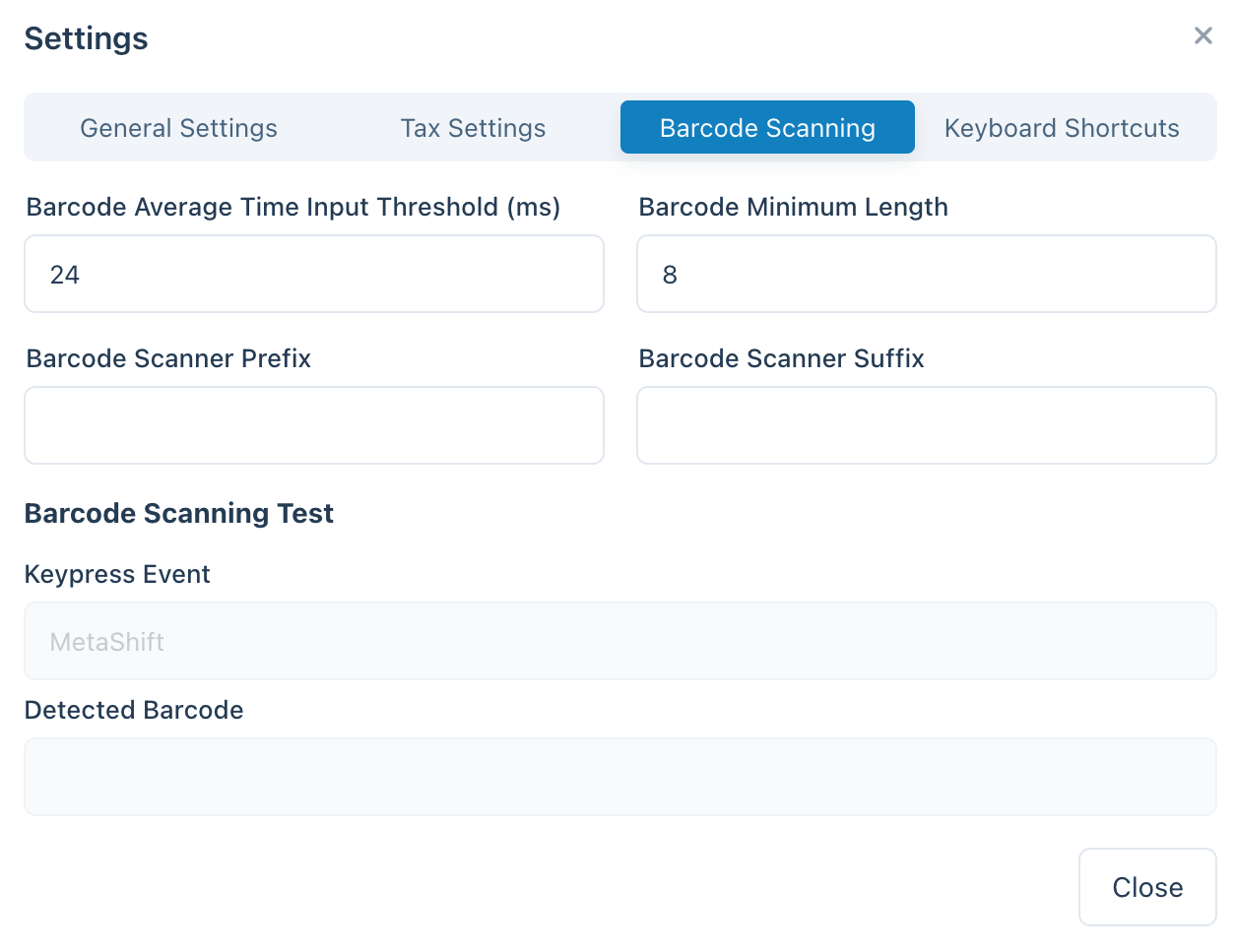
Barcode Scanning Settings in the POS Settings
- Average input time: How fast the input should be to count as a barcode.
- Minimum length: How long the continuous string of characters must be to be treated as a barcode.
- Prefix/Suffix removal: If your scanner adds extra characters (like a prefix or suffix), you can remove them automatically so only the main barcode remains.
What Happens When a Barcode is Detected?
When the POS detects a barcode, it looks in its local database to find a matching product or product variation. There are three possible outcomes:
-
Exact Match (One Product Found): If the barcode exactly matches a single product or product variation in the POS’s local database, that product is automatically added to your cart.
-
Multiple Matches (More Than One Product Found): If more than one product has the same barcode, the POS cannot know which one to add. In this case, it places the scanned barcode into the search bar so you can review which products share that code. When you see multiple matches, it often means product data needs updating—each product should have a unique barcode.
-
No Local Matches (Zero Products Found): If the barcode doesn’t match any products stored on your device, the scanned code will appear in the search bar. At this point, the POS will try to find a match online through your WooCommerce store’s database.
Understanding Product Synchronisation
Progressive Product Downloading
WCPOS doesn't load all your products at once. Instead, it downloads them in small batches. This approach prevents slowdowns and makes sure your store runs smoothly. Over time, as you use the POS and conduct searches, more of your products are stored locally on your device.
Why It Matters for Barcode Scanning
When you scan a barcode that isn’t yet stored locally, the POS will “go online” to your WooCommerce store to find it. As part of this process, it will download that product (and others in small batches) and save them. This means that over time, the POS becomes faster and more efficient as more products are stored locally.
How to Speed Up the Process
Simply searching for products in the POS helps it download more of your inventory. The more you use the search — and the more you scan—the more complete your local database becomes.
F.A.Q.
Why do I get "0 products found locally" when I scan a barcode?
Not all products are available locally right from the start. The POS gradually downloads products from your online store and stores them on your device. If the product you just scanned isn’t stored yet, the search triggers the POS to look it up online and then download it so it’s available in the future.
Does the POS generate and print barcodes?
No, not at this time. Our POS is designed to scan and read existing barcodes, but it does not include functionality to create or print them. If you need to generate barcodes for your products, you can use third-party WooCommerce plugins that specialise in barcode creation and printing. Some examples include:
Once you have generated barcodes for your products, you can easily scan them at the register to speed up the checkout process in the POS.