Debugging
This article is intended for web developers, debugging is not something the average user should need to use.
WCPOS is largely a JavaScript web application - and as such - most debugging is done through the browser console. If debugging is enabled, WCPOS will log various messages to the console which may assist in diagnosing problems.
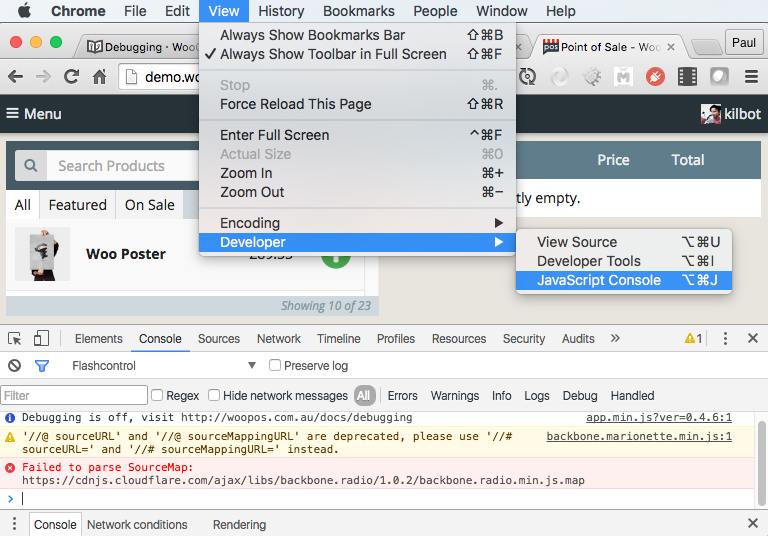
Turn on debugging using wp-config.php
By setting the SCRIPT_DEBUG flag in your wp-config.php file, you can enable WCPOS debugging. This will load the unminified script files and also enable debug messages in the browser console.
Turn on debugging using the browser console
If you do not have access to the wp-config.php file, you can enable debug messages by adding a debug flag to the Local Storage.
This can be done by entering localStorage.setItem('debug', '*') into the console.
Now refresh the page and debugging will be on. Console logging can consume browser resources so you'll probably want to turn debugging off once you are finished with it.
To turn debugging off, simply enter localStorage.removeItem('debug') into the console and refresh the page.